






Microsoft Dynamics NAV holds many features that will help save precious time within a business. But most of these features are being underutilised. There is one main feature that I demonstrate more often these days which is saved views. Instead of filtering and re-filtering list views in Dynamics NAV multiple times a day, which from experience is extremely common, Saved Views is a set up that you can keep going back to all with just a single click.
This feature is an easy and helpful bit of setup that can be created in no time! Here is how you can set a saved view up to contain certain filters so that you have a more focused view of key lists that you use most often.
The example I will use is the ability to view all customers with a sales person code of JR. Here is how I created my chosen saved view.
Start on the Customers List page and filter the list with the filters that’s needed to show the JR sales person code
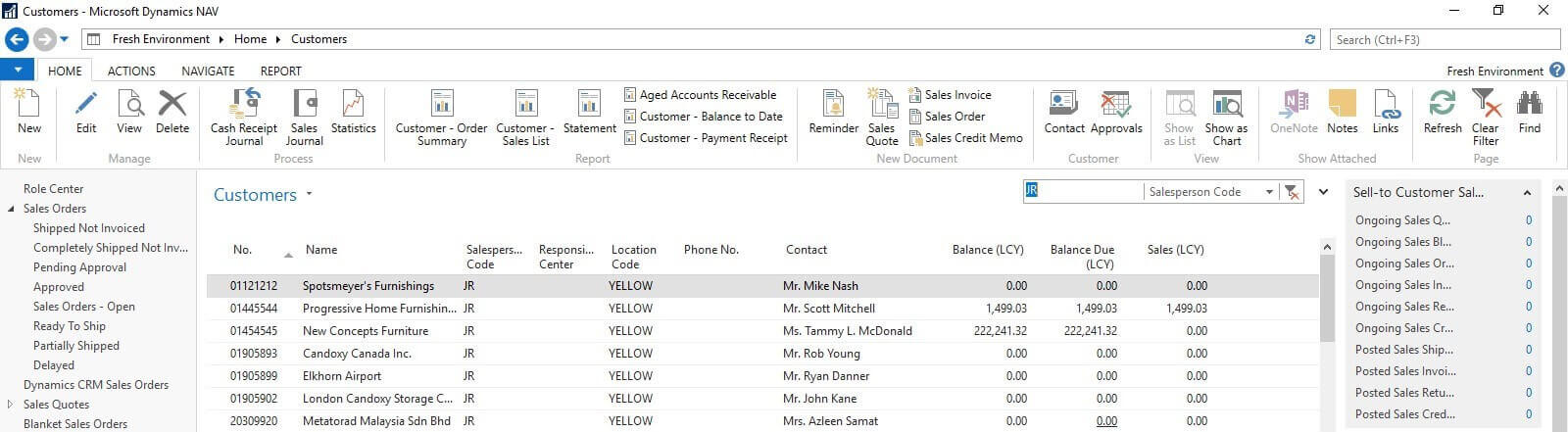
Once you are happy that the filter is showing you the correct information that is needed, select the arrow next to the name of your list view, in this case the arrow next to Customers, and you will see a drop-down box appear with the option save view as, click this option

You will now see a box appear where you will be able to give your saved view a name. Give the view a name that will be easy to recognise when needing the view again and then select which tab you would like it to fall under on the Navigation Pane. Once chosen click OK
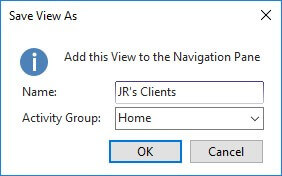
The last step is to allow Dynamics NAV to restart for it to pick up the new saved view, you will need to click yes on the notification box that will show in order it to do this

Having saved views in place will literally ‘save’ valuable time from day to day. As you can see it’s an easy and helpful setup that once you have it in place you will wonder why you didn’t know about it before!
Check out our YouTube Channel where you can find our other Microsoft Dynamics NAV & Dynamics 365 Business Central Tips videos to learn discover what other features are being underutilised here.