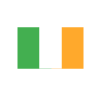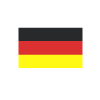How Web Roles can significantly enhance your Power Apps portal usability
Reading time: 2 - 4 minutes
Your customer base is essentially the lifeblood of your business. Your key goal is to build loyalty and increase their engagement with the product you’re trying to sell. Your messaging resonates with them, and they enjoy the content you provide.
Power Apps Portals are external-facing websites that allow users to sign in, create and view data in the Microsoft Dataverse. Essentially, they provide a fantastic platform for your customer base to gain an insight into the system and data that your Support team are working off.
Part of the beauty of working with Portals from an Administrator perspective is that you can control the navigation around the entire Portal. Get our heads out of IT for a moment, people generally like to know where they’re going. They don’t like being taken in the wrong direction for no apparent reason, as it just creates confusion.
Using Web Roles to improve user experience
This is where Web Roles play a huge role in our current Tecman Support Portal. We have 3 fundamental areas in our Portal at the moment and they are:
- Support (Case logging etc)
- EDI Reporting
- Power BI Reporting
As we build relationships with our customers, it’s clear that the people interested in Support may have zero interest in EDI Reporting. So, rather than confuse them, we can utilise Web Roles to hide entire pages and sections of the website to provide them with a user experience suitable to their role at work.
Creating a Web Role
In this example, the user is only interested in seeing the Power BI Reports.
We create a new Web Role called Power BI, link it to our Customer Service Website, add a description of what the role does, and hit Save.
Next, we open up their Contact record, go to Related > Web Roles > Add Existing Web Role and give them the Power BI role we created a few seconds ago.
We would then repeat this process of assigning the Web Role to people who NEED to see the Power BI Reports on our portal.
Adding a Web Page Access Control Rule
So far, you’ve got a Web Role, but it’s not really doing a lot. Web Page Access Control Rules help you to define which web pages are exclusive to that Web Role.
Let’s say, we have a Web Page called Power BI Reporting.
To set up a new Web Page Access Control Rule, we just need to: Add a Name > Select the Website > Select our Power BI Reporting Page > Set the right to Restrict Read > Set the Scope to All Content. From there, we can add the Power BI Web Role we created earlier to this Rule.
Essentially, what this does, is enable any user that has been assigned the Power BI Web Role to browse the Power BI Reporting web page. On the flip side, if you haven’t been assigned the role, you can’t see the page, therefore you can’t navigate to it.
Show users the content that matters
So, although the users remain blissfully unaware of Web Roles, they are an extremely powerful feature for any Portal Administrator. By controlling the user experience, you can significantly enhance how a customer engages with your company, by eliminating the content they don’t care about and promoting the content they really want to see!