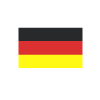If you prefer to watch, here's a video explaining everything you need to know!

New Feature Alert! Discover the Power of Chat with Copilot in Microsoft Dynamics 365 Business Central
Reading time: 2 - 4 minutes
Chat with Copilot is an exciting new feature that has been available in some localisations of Microsoft Dynamics 365 Business Central, and as of BC25.4, it is now available for the UK localisation! But how can this functionality help businesses become more productive through more efficient working practices? Read the blog to find out!
You will know if this is currently available for you if you see the Copilot icon in the upper right-hand corner of the system, next to the search:
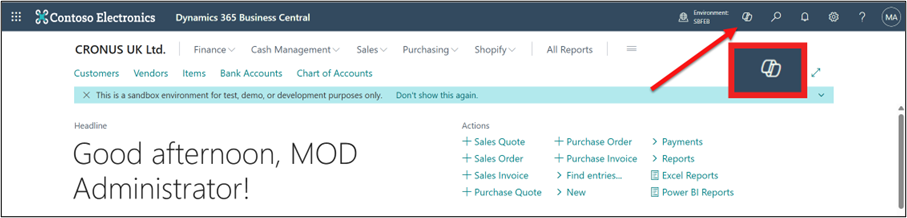
If you don’t see this, chances are your system is not updated to 25.4, or it is not enabled. We’ll include a section at the bottom of this blog post showing where you can turn this on.
Clicking the Icon will open a pane on the right-hand side of the system to talk to Copilot:
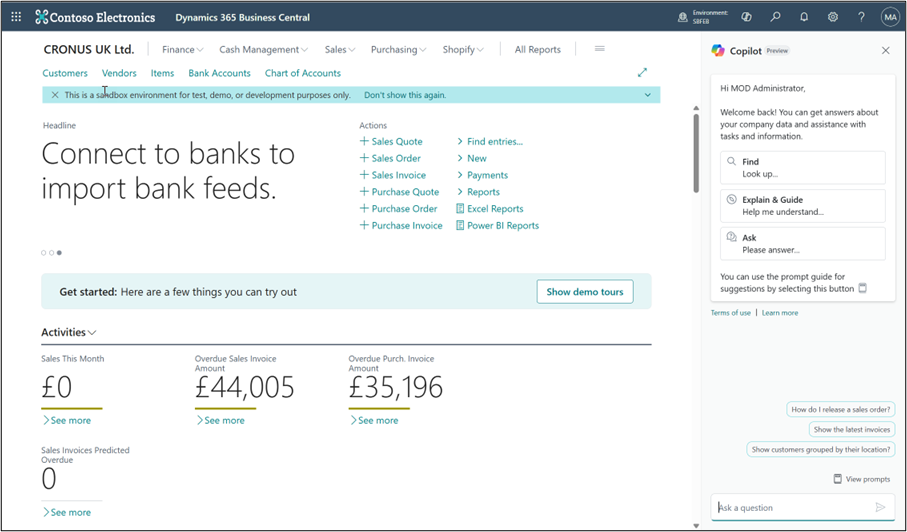
Clicking the Icon will open a pane on the right-hand side of the system to talk to Copilot:
• Find Business Data and related records.
• Guidance on tasks in the system, such as how to process something, create a new record etc.
• Get explanations of the purposes and uses of certain fields/data.
• Analyse data via the Analysis mode
General use:
You could also ask it to find something you’re looking for such as the most recent invoice from a customer or supplier. Use a document number to find an exact match, or maybe just a reference number such as the Vendor invoice No.
You can also ask it to explain certain fields/columns on the page. Either by manually typing and asking, or when hovering over a field, using the Ask Copilot option.
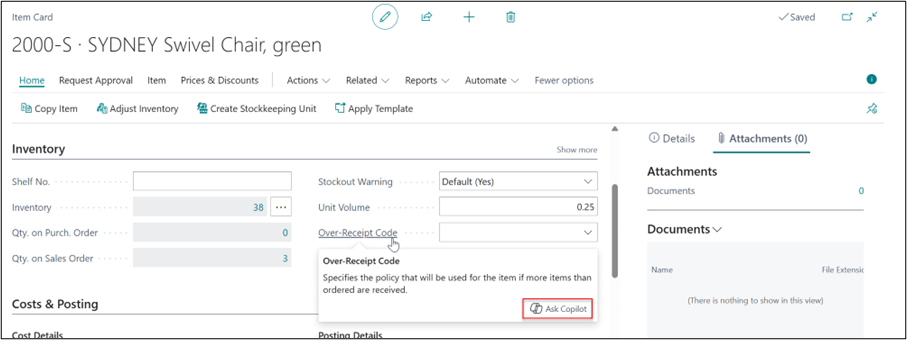
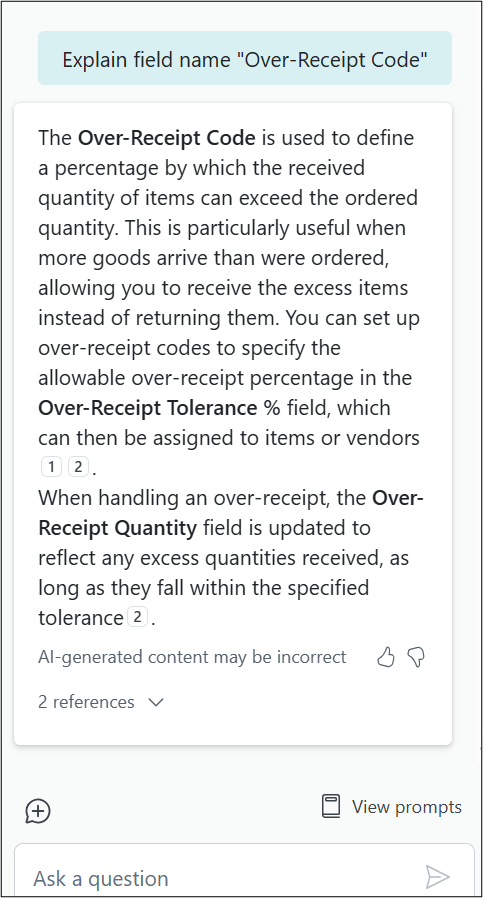
Asking it to analyse data will provide the report for you. This is actually using the Analyse List feature in Dynamics 365 Business Central, with the benefit however of you not needing to be on the page in question to do this. When asking for an analysis of data, you’ll be given a link to open the view on the page in question that’s relevant:
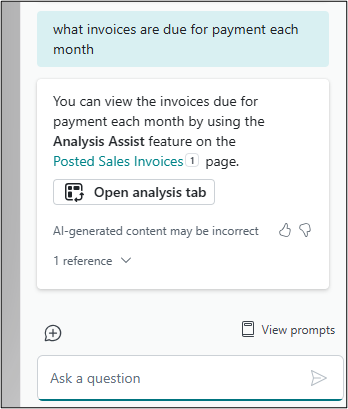
If the view needs some extra work, the additional Copilot functionality at the bottom of the analysis will allow you to explain the changes you would like:
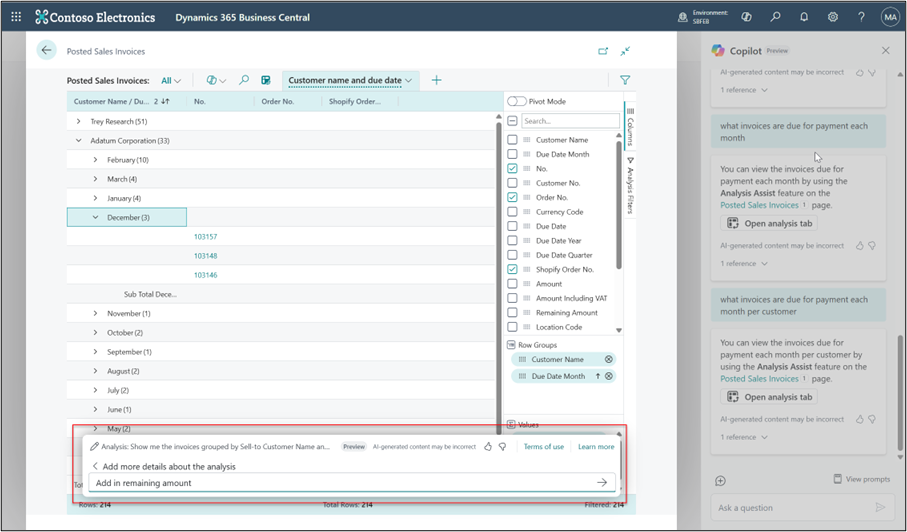
It’s worth mentioning, as per Microsoft’s own words that AI-generated content may be incorrect. So, if something seems off, it may be. It will also not know about any App or bespoke extensions you’ve had written for your system, and as such will be less useful for those areas.
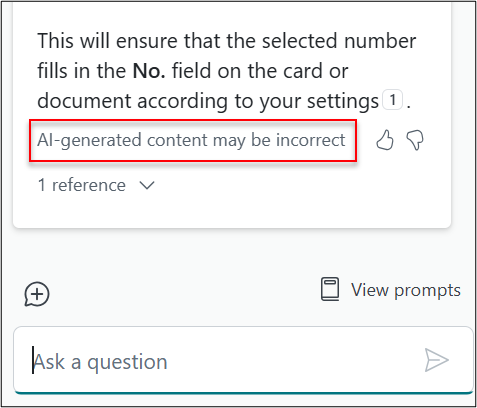
Prompts:
If you’re unsure how to use the Chat with Copilot feature, there are many built-in prompts and examples, these can be found by clicking View Prompts from the lower right of the chat pane.
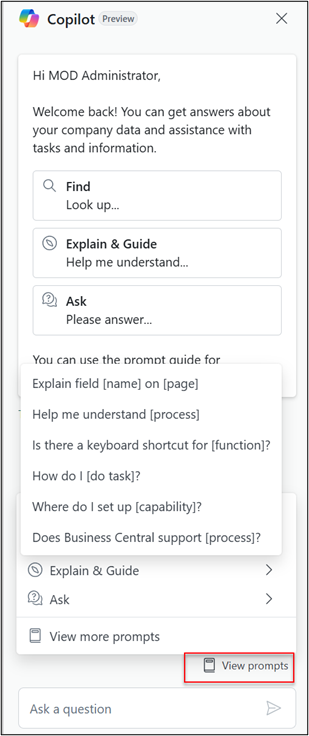
What if you can't see the Copilot icon?
If you’re on the most recent version of Dynamics 365 Business Central and do not see the Copilot chat icon, check the Feature Management page. You should see an option here for Chat with Copilot, make sure the Enabled for column is set to All Users to use this. This is something that your system administrator or super user can enable.

Want to know more?
Contact your Customer Engagement Manager or if not yet a Tecman customer then get in touch via