






Loads of great new features are in the new October 2019 Release for Microsoft Dynamics 365 Business Central, here is one of them, Bookmarks.
Bookmarks are brilliantly simple, they let you bookmark a page and so add it to the quick access links (in blue) in your Navigation Menu on your Role Centre, helping you personalise your environment and find things quicker.
This feature is the equivalent to the Role Centre personalisation that was available in Dynamics NAV.
Simply look for the Bookmark symbol on the right near the filter funnel.
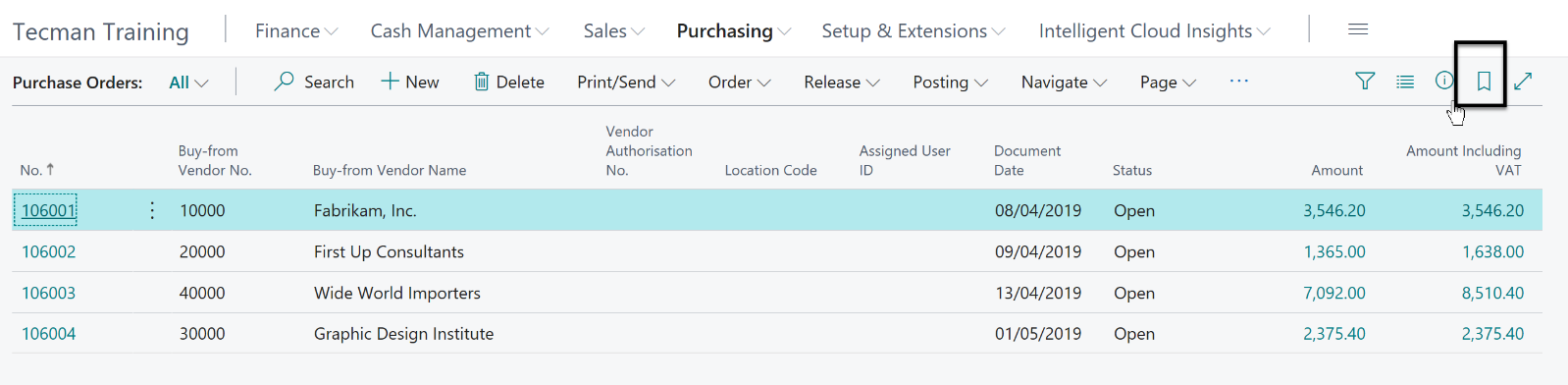
When clicked it will change to a solid colour and the system will confirm that the bookmark was added.
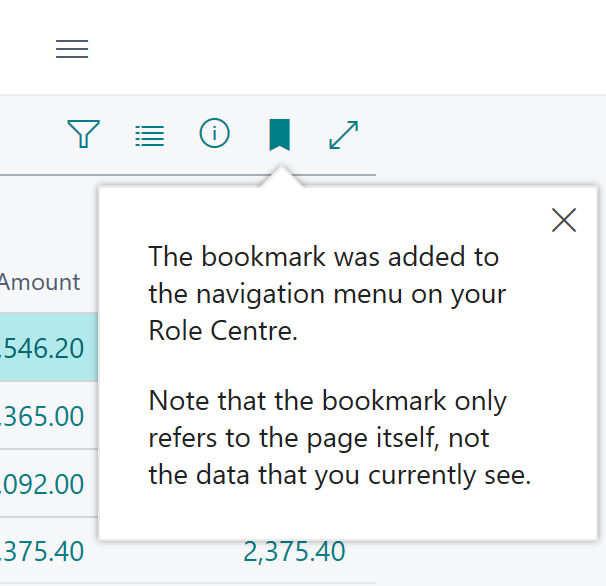
The link to that page will now show as one of the quick links in you Navigation Menu.

This can also be done from the Search (Tell Me)
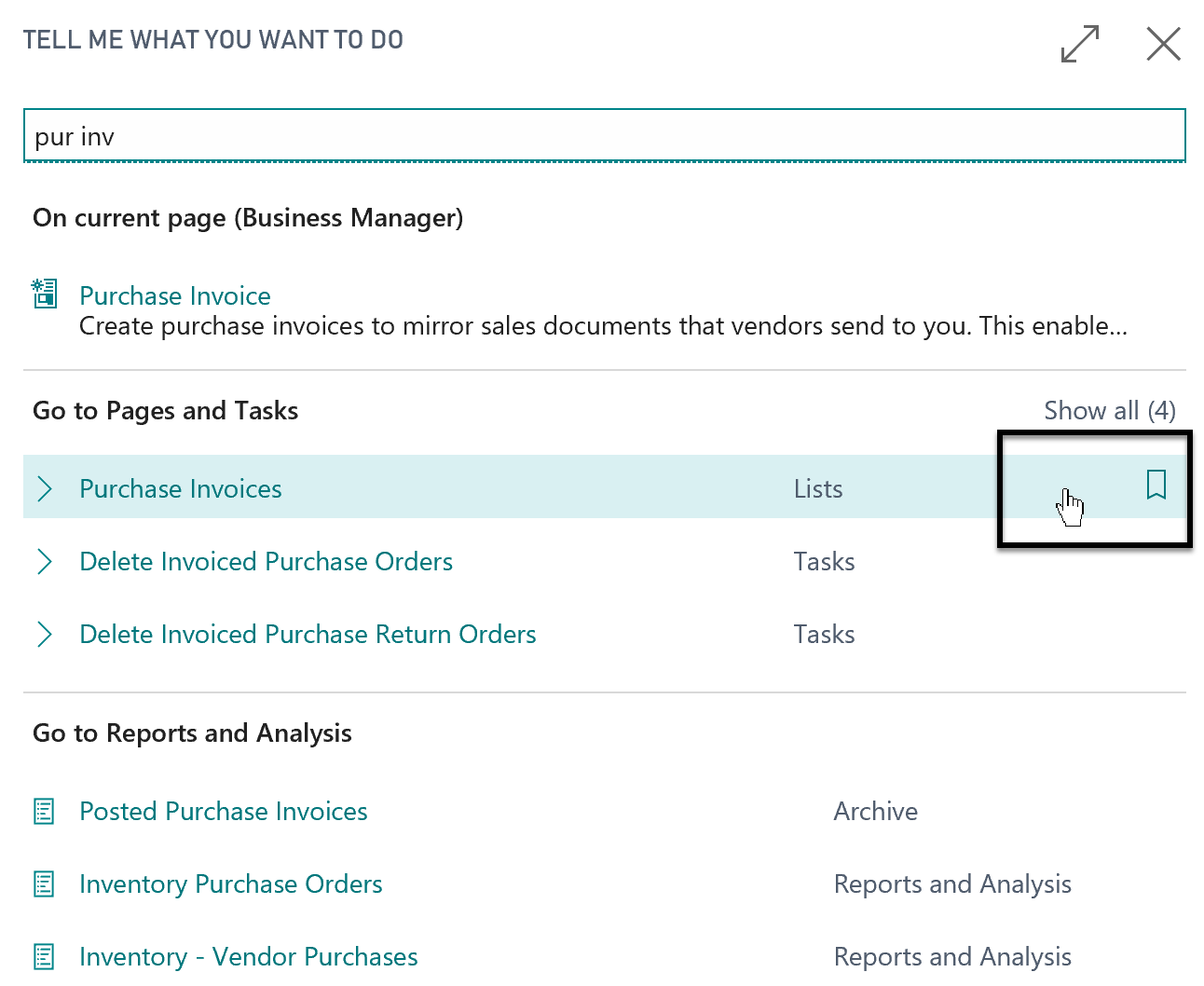
Again the Bookmark symbol will change to a solid colour to indicate success.
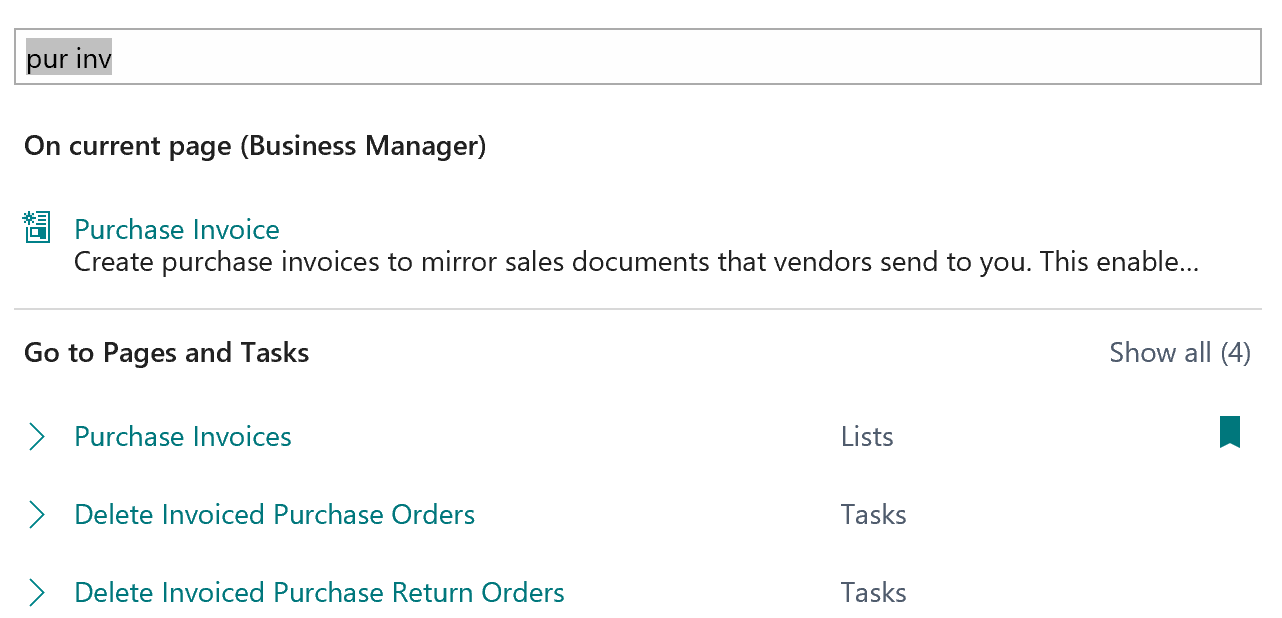
Reversing this process will remove each bookmark, or this can be done via the Personalise option in Settings.
Simple but brilliant! If you want to see this in action, then check out my short video that demonstrates this here. You can also take a look at the playlist with a whole variety of different video's specifically for Microsoft Dynamics 365 Business Central users here.