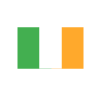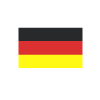New Email Functionality in Microsoft Dynamics 365 Business Central
Reading time: 2 - 4 minutes
What does it do?
As part of the Dynamics 365 Business Central 17.1 release, changes have been made to the Email functionality available within the system. This will enable easier communication with customers and vendors as well as the ability to trace emails sent out of the system.
The system now enables you to send emails from different sender addresses by selecting the ellipses icon (the three little dots) on the From Email Address Line. This enables users to send documents from the most appropriate email addresses, for example, a Sales Document can be sent from one account and a Purchase Document from another.
The new Email Editor which pops up after creating an Email allows you to format text as well as make attach further documents as needed allowing for emails to be fully customisable per recipient.
All emails sent through this new functionality will appear on a Sent Emails List. From here emails can be resent easily and also edited and resent as needed. This provides a log of all emails sent through Business Central.
How to Setup?
If you are on Business Central version 17.1 or later this new feature will be available on the Feature Management page. If the ‘Enabled for’ is set to None please ensure that it is set to All Users.
Once enabled go to the Set Up Email Page and go through the setup pages. At this point you can setup many email accounts if required to enable emails to be sent from different email addresses.
By selecting Current User, the user logged into Business Central will automatically have their email address enabled to send emails directly from Business Central. Shared Mailboxes can also be added if you wish to send emails from a shared account rather than individual email addresses.
This link from Microsoft gives more information https://docs.microsoft.com/en-us/dynamics365/business-central/admin-how-setup-email
What doesn't it do?
We provide an extension called Clever Document Delivery which also enables email sending directly from Business Central. You may be wondering what Clever Document Delivery provides that this standard functionality does not, or perhaps you wish that more features were available within standard Business Central emails.
Clever Document Delivery - Multiple email recipients
Whilst Business Central now allows you to specify multiple sender addresses you still cannot specify multiple recipients. For example, if you wish for a Sales document to be sent to a different contact to a Customer Statement, standard Business Central still does not enable this. However, with Document Delivery this is an easy piece of setup through the Custom Rules page.
Clever Document Delivery - Sending multiple documents
Currently, you are only able to send one email at a time from Business Central, which can be time-consuming if you’re wanting to send many emails out at a time. With Document Delivery this isn’t a limitation, it’s as simple as selecting multiple documents and hitting send.
Additionally, if you wish to send multiple emails but don’t want this to impact system performance Document Delivery enables you to send emails out of hours through the creation of a Job Queue.
Clever Document Delivery - Filters
Do you wish to send out documents that are always changing such as Statements but need to ensure that filters are always up to date? With Document Delivery you can add filters using Date Formulas which mean that they are always changing with you minimising the risk of sending inaccurate data to customers and vendors.
Clever Document Delivery - Password Protection
Are you worried that your email with sensitive customer information may end up in the wrong hands? Document Delivery allows you to easily password protect attachments to prevent this.
Want to know more?
You can find out more about Clever Document Delivery from our website cleverdynamics.com and this YouTube video playlist youtube.com/playlist?list=PLE_cONrZMKX7spz1ctIkpP195uQ0uyIo_ or simply contact your Tecman Account Manager.