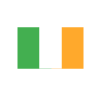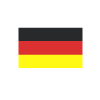Combining Virtual Entities, Microsoft Dynamics 365 CRM and Business Central?
Reading time: 2 - 4 minutes
Virtual Entities are not a new concept in Microsoft Dynamics 365 Customer Engagement (CRM). They have been around for years now, and they give us the ability to expose data out into CRM that we wouldn’t normally be able to otherwise using API’s.
The introduction of this feature for Microsoft Dynamics 365 Business Central means we can now access data in tables within BC we wouldn’t normally be able to see in CRM by using the standard integration.
There are a few Pro’s and Con’s to this new feature, however, and it won’t be suitable for use for everybody.
The limitations:
To be able to see the data in Microsoft Dynamics 365 CRM, you will need to be a licenced user in Business Central (but this could be a Team Member).
You can’t use a half and half method between this and the standard integration, so this means that if you already use the standard integration to bring over your account information, products etc. you can’t link these records into the information in the virtual entities. It will only create a relationship with the information contained in other virtual entities from Microsoft Dynamics 365 Business Central.
You can’t use any of this data to trigger workflows or flows within Microsoft Dynamics 365 CRM as the data doesn’t really exist there.
How we go about setting it up.
To set it up, the first thing you need to do is to go to admin.powerplatform.com and locate resources on the left-hand navigation menu. Then select Dynamics 365 Apps. Then click on the 3 dots next to the Business Central Virtual Entity (Preview) and select install.

Then it will ask you to select your environment.
Pick the environment where your CRM instance is located and click on install.
This will then install 5 solutions in your CRM environment.

Once these solutions are installed, you need to enable the tables you want to be able to expose out.
To do this, go into the Microsoft Dynamics 365 Business Central ERP Catalog solution.
Select Available Business Central Entity, and then click on data.
This brings up a list of all of the available tables you can expose into CRM.


Save the record. This will now update the solution Microsoft Dynamics 365 Business Central Virtual Entities to contain the tables required to expose the data.

These tables will not contain any forms or views, so you will need to create the forms and views to expose the data to your CRM users. Because the solution they are already in is a managed solution, you will need to create a new unmanaged solution and add the entities into it to be able to make these changes.
Once you have your forms, then you can simply add the Virtual Entities to your site map like a standard table, or they can be found using the advanced find functionality.
In conclusion:
Whilst this is an exciting preview feature, the limitations of the availability of the data to only existing Microsoft Dynamics 365 Business Central users and the inability to link it into standard CRM tables means that while there will be some scenarios where this could be useful,
I believe the use case for this feature will be limited in its current form and it is very much a long way off from being a viable alternative to the standard integration already available between Microsoft Dynamics 365 BC & CRM.